INFO
Title : Windows Vista Home Basic, Premium & Ultimate SP2 Pre-Activated (x86 x64)
Developer : Microsoft
Release Date : May 26, 2009 (Build 6.0.6002 : Service Pack 2)
License : Full Version
SCREENSHOTS
MINIMUM SYSTEM REQUIREMENTS
- CPU : INTEL 1GHz / AMD 1GHz
- Version : 32Bit / 64Bit
- RAM : 1GB (32Bit) / 2GB (64Bit)
- GPU : 128MB
- DirectX: 9.0c
- HDD : 15GB (32Bit) / 19GB (64Bit)
DOWNLOAD
Language: English
Size: 4.23GB
FILESCDN
| Windows Vista 3in1 SP2 Pre-Activated (x86 x64).Torrent | Activator 4.2 |
| Windows Vista 3in1 SP2 Pre-Activated (x86 x64).Torrent | Activator 4.2 |
NOTE: This release is Pre-Activated. Activated with VistaLoader 4.0, if your PC/Laptop fails to activate, use Backup Activator 4.1 or Activator 4.2.
HOW TO MAKE A FLASH DRIVE/USB KEY MANUALLY:
- Typing "diskpart" (Don't need quotes) at the Start Menu.
- Typing "list disk" (Don't need quotes) //command to find the drive with appropriate size.
- Typing "select disk 1" (Don't need quotes) //where the "1" is actually the corresponding number of your USB drive. Make sure you choose the correct flash drive if you have more than one of the same size.
- Typing "clean" (Don't need quotes) //removes all partitions.
- Typing "create partition primary" (Don't need quotes) //bootable partition.
- Typing "active" (Don't need quotes).
- Typing "format fs=ntfs quick" (Don't need quotes) //can use fat32 if all files on drive are something like 3gb or smaller. You should not need a boot sector on a usb drive, most motherboards allow booting to usb drives.
- Typing "assign" (Don't need quotes) //command gives the USB drive a drive letter, making it easy to access from Windows Explorer.
- You are done with diskpart, type "exit" (Don't need quotes).
Then you can copy everything from the Windows Vista installation DVD/ISO onto the USB key (a simple drag and drop will do).
I would not reccommend extracting directly from DVD/ISO to flash drive. It will take forever, and burn up your drive.
Instead, extract to hard drive first, then copy or cut/paste to the drive. Make sure you do not put the files in a subdirectory or
the drive will not boot.
when installing from USB boot and enter bios setup (usually DEL/F2 key on bootup)
Find where it lists the hard disk boot order. (usually some kind of boot section)
Select hard disks and put the usb drive at the top of the queue with the C drive you install to just below it.
Save and exit bios (usually F10).
The installation will now proceed as usual—but faster. You can remove the usb flash drive after the first setup reboot, it won't use it anymore.
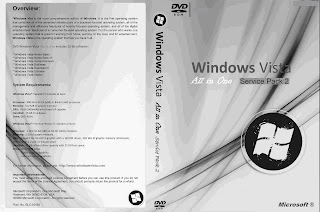


ok
ReplyDeleteNIce blogger. Windows installation and hardware requirement for windows troubleshooting. How to speed up windows pc working very slow to improve performance. Microsoft windows tips guide for problem troubleshooting and windows 11,10,8,7 installation on unsupported pc guide.
ReplyDelete